Two-factor authentication (also known as TFA or 2FA) is an advanced security measure that requires not only a password and user name, but also a second piece of information for the login process. 2FA minimizes the risk of unauthorized access to your private data or identity.
On monday.com, you can choose between two 2FA methods - either by receiving a text message on your phone or by entering a code from a special authentication app. This security feature is available to all users on every plan, but can only be activated by account admins.
note: Two-factor authentication is also available for guests!
Enable two-factor authentication for my account
Step 1: Click on your avatar, which is at the bottom left of the screen, and select “Admin” as shown below:Step 2: Next, select Security. In the “Two-Factor Authentication” section at the bottom, click “Enable Two-Factor Authentication.”
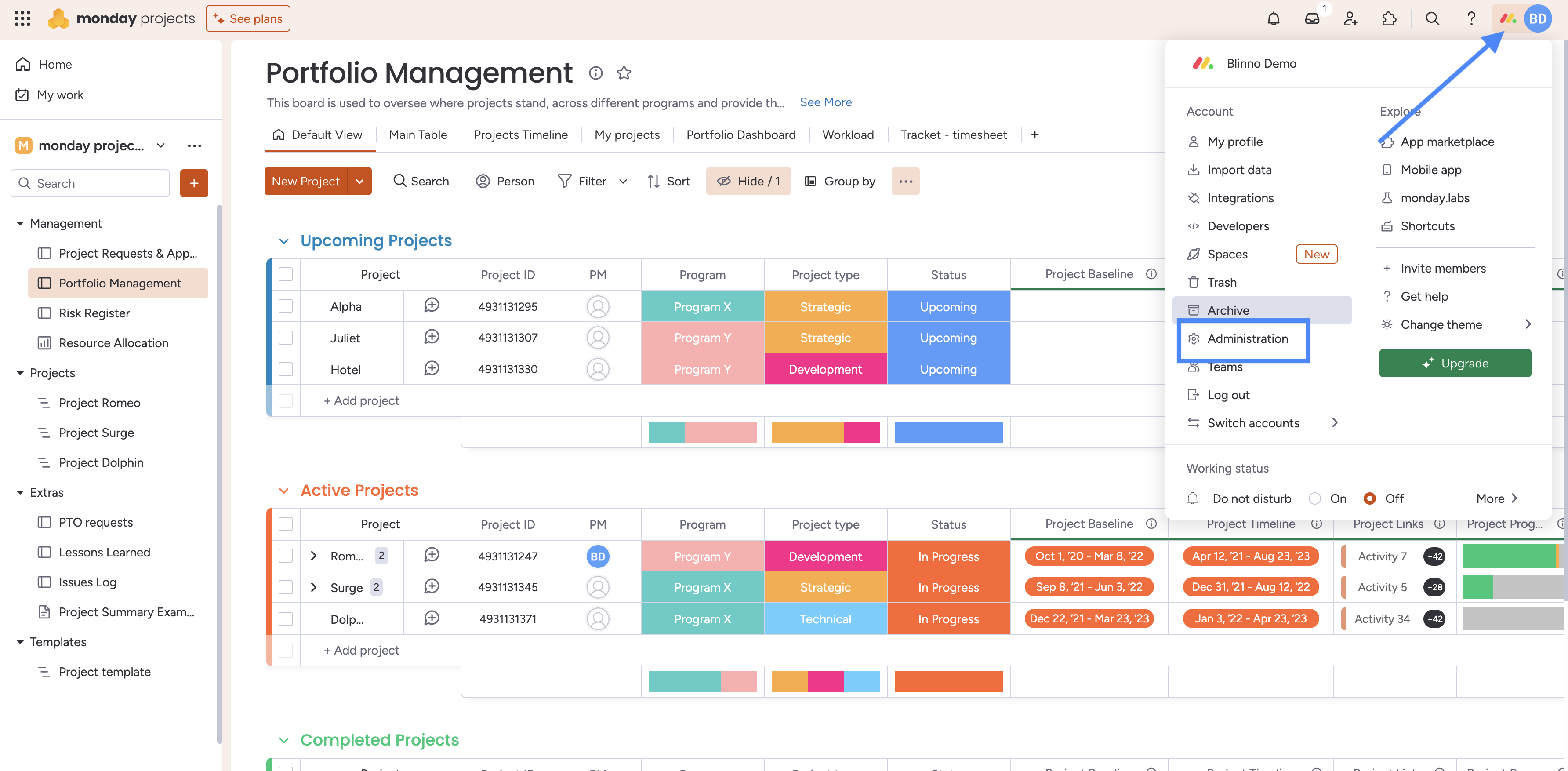
Step 2: Next, select Security. In the “Two-Factor Authentication” section at the bottom, click “Enable Two-Factor Authentication.”
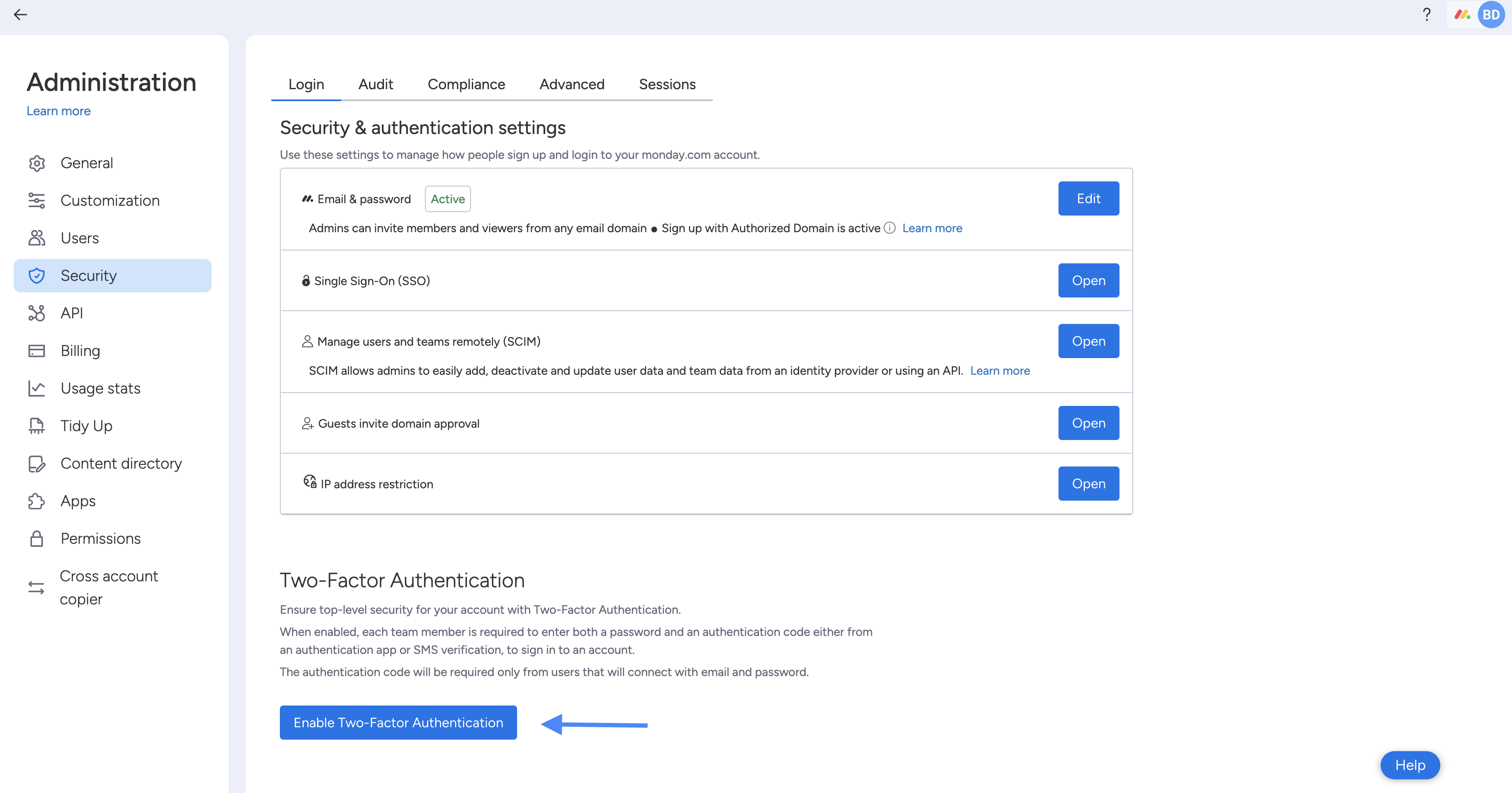
Step 3: In this step, you can choose your preferred method of two-factor authentication - either by receiving a text message on your phone or using an authentication app.
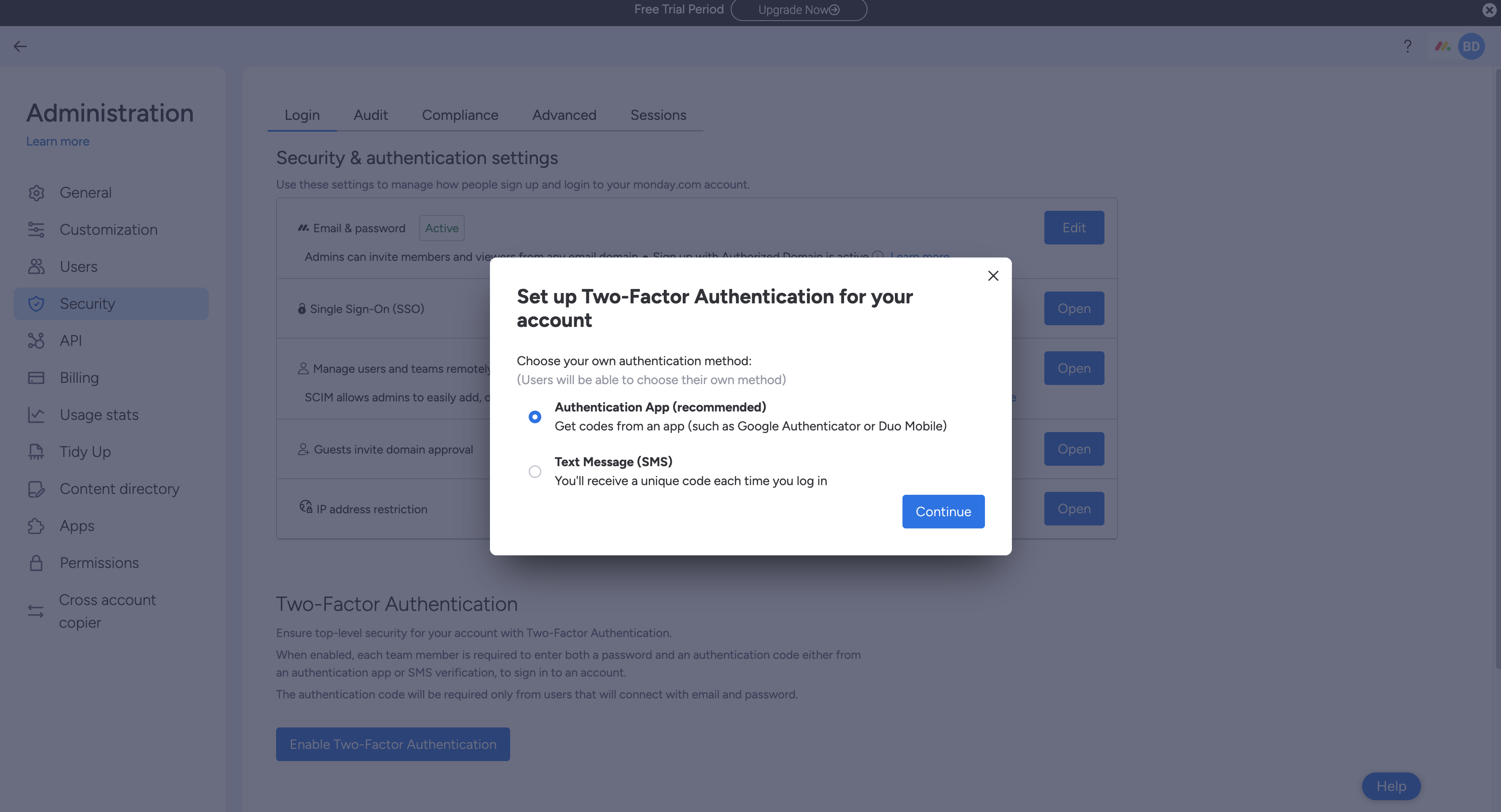
After that, 2FA is active by default for all members of your monday.com account. You can then choose who you want to activate this for - members or guests, or both.
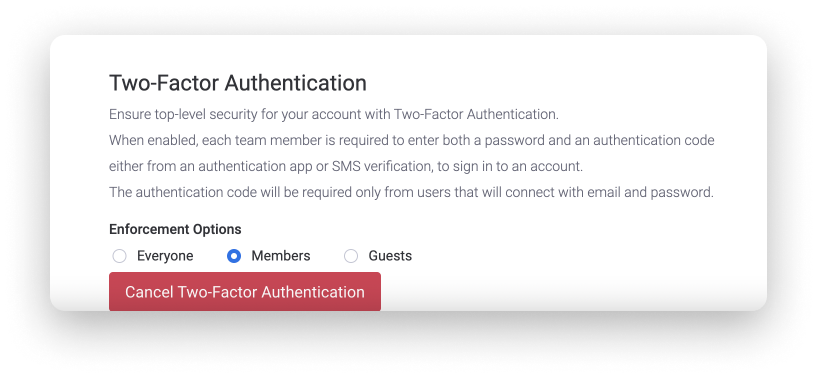
Each team member/guest is then asked to log in with 2FA. You can choose whichever method they prefer. We will cover both methods below.
Activate 2FA using the authentication app
If you choose the option to sign in via an authentication app (highly recommended!) , you must first scan the QR code before you receive a one-time password (OTP) to log in.
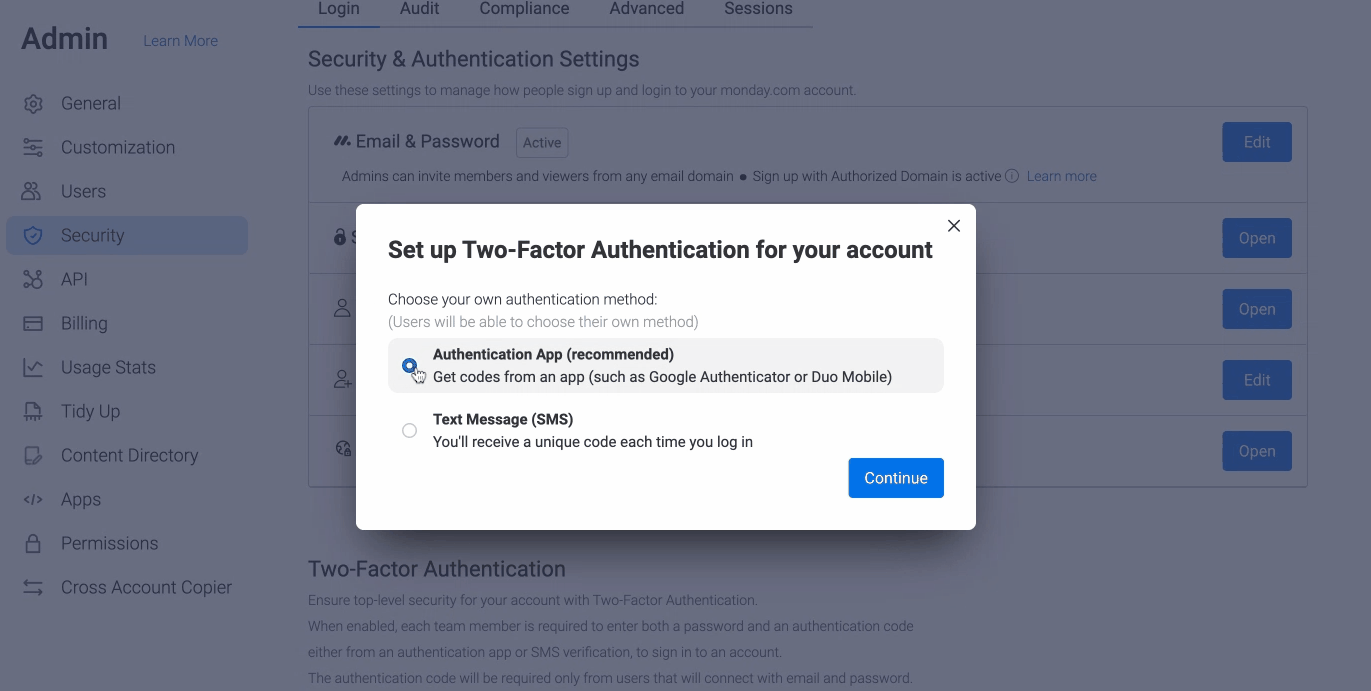
The next time you sign in, all you have to do is enter the new automatically generated code that appears in the authentication app. The code is renewed every 30 seconds, so enter it quickly. 😊
Tip: Some recommended authentication apps include Google Authentication or Duo Mobile.
Enable 2FA via text message
If you choose to sign in via SMS, you'll need to enter your phone number to set up 2FA. You will then receive a code via SMS on your mobile phone to log in.
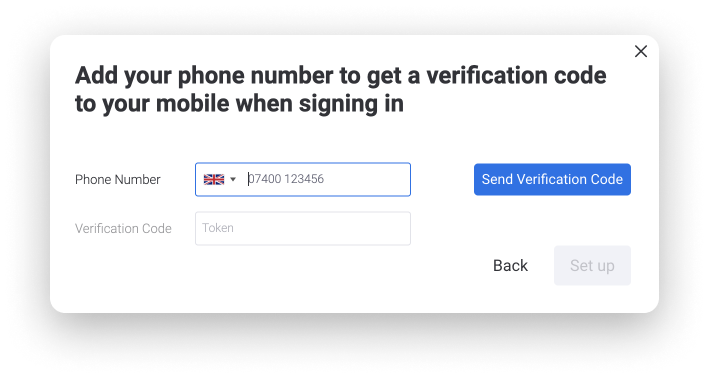
The next time you sign in, you'll need to enter the new code that was sent to your phone via text message.
It's done! You've officially set up two-factor authentication for your entire account! 🎉
Reset two-factor authentication
Reset 2FA from the admin area: If you're an admin on the account, you can change the 2FA method of your team members/guests. This is very useful if your team members are having trouble signing in via text message.
To do this, click on your profile picture in the top right corner of your screen, select “Admin” and then “User.” After you've found the user's name, click on the three-dot menu to the right of the name. You'll see an option to reset the 2FA method so they can easily sign back in.
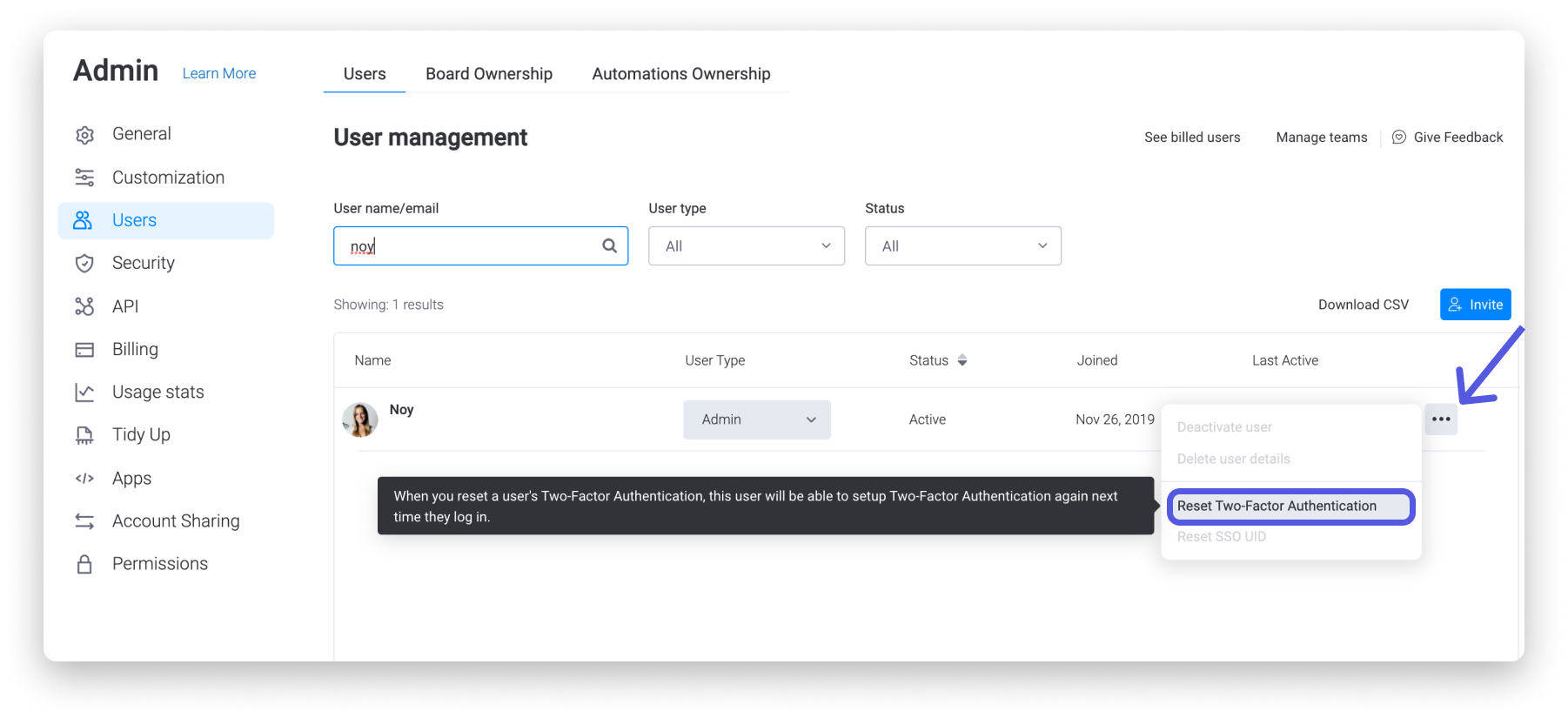
Reset two-factor authentication from my profile
Team members can reset their own 2FA method by navigating to their profile area. There, they can decide which method they prefer without having to ask the account administrator to do so.
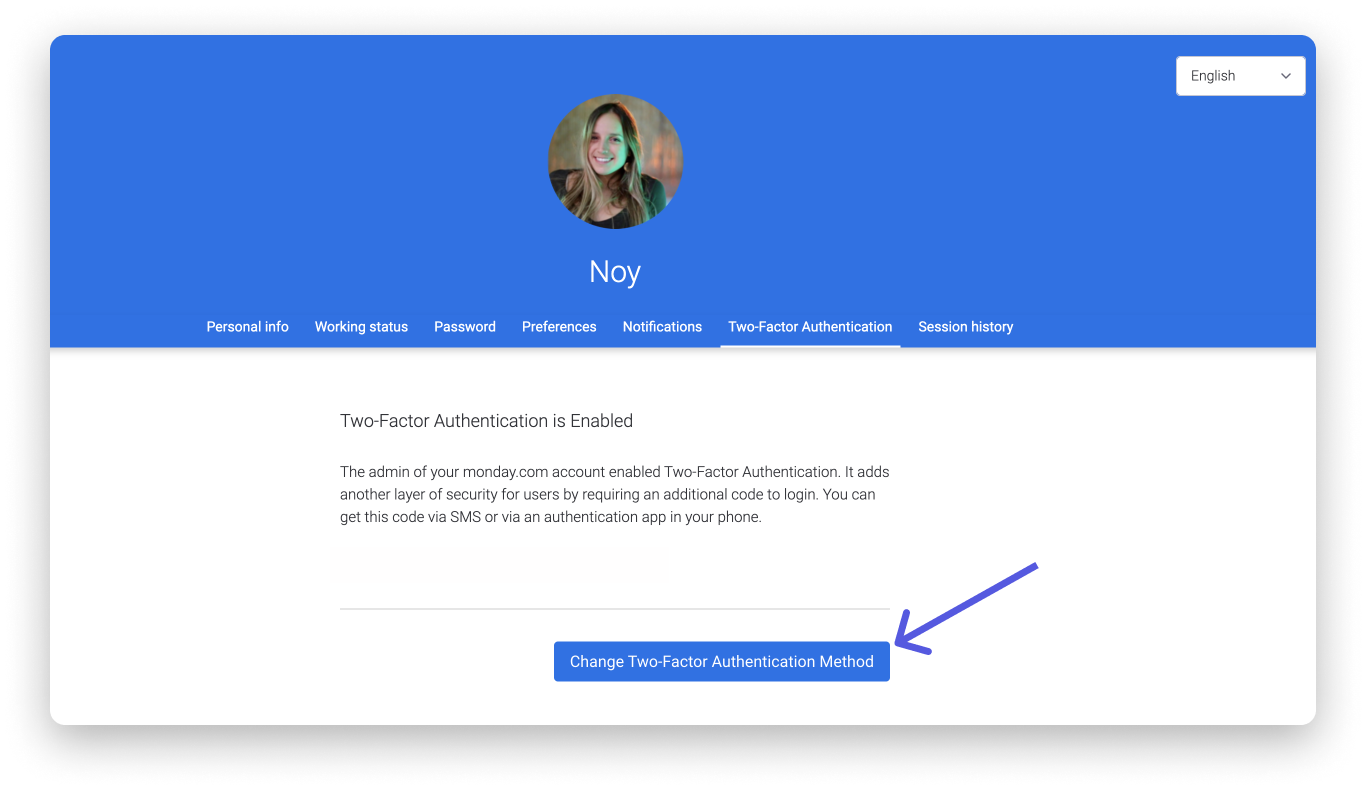
What team members and guests see in their account
Once 2FA is enabled for the account by the admin, all team members/guests are asked to choose which 2FA method they want to use when logging in. Like the administrator, depending on which of the two options are selected, team members/guests must perform an initial scan of the QR code or enter their phone number to receive a code via SMS.
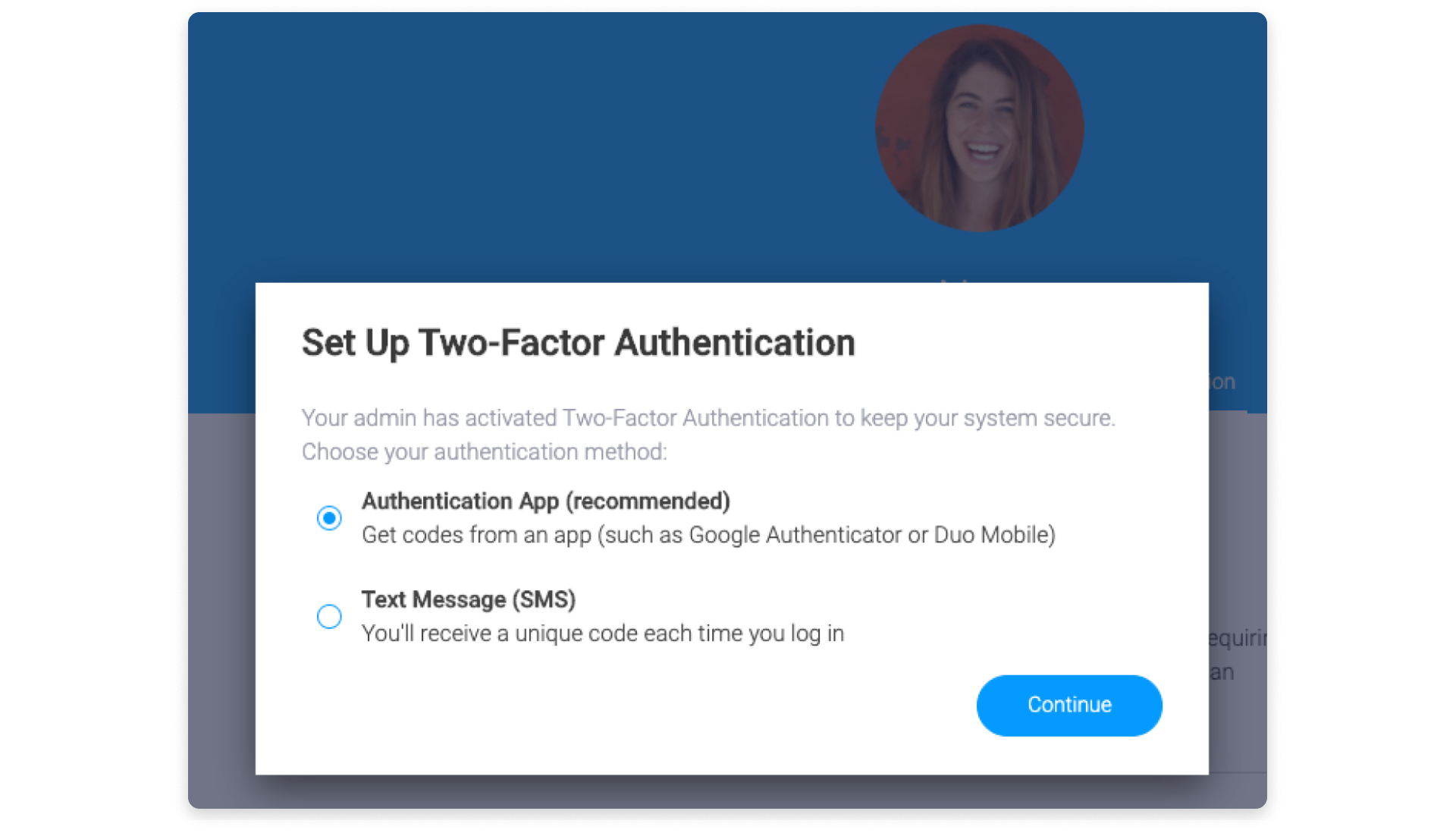
Conclusion
The introduction of two-factor authentication (2FA) in monday.com provides an essential layer of additional security. Adding a second level of verification not only protects your data within the platform, but also ensures the integrity of your identity. With the growing threats in cyberspace, using 2FA on monday.com is no longer an option, but a necessity.

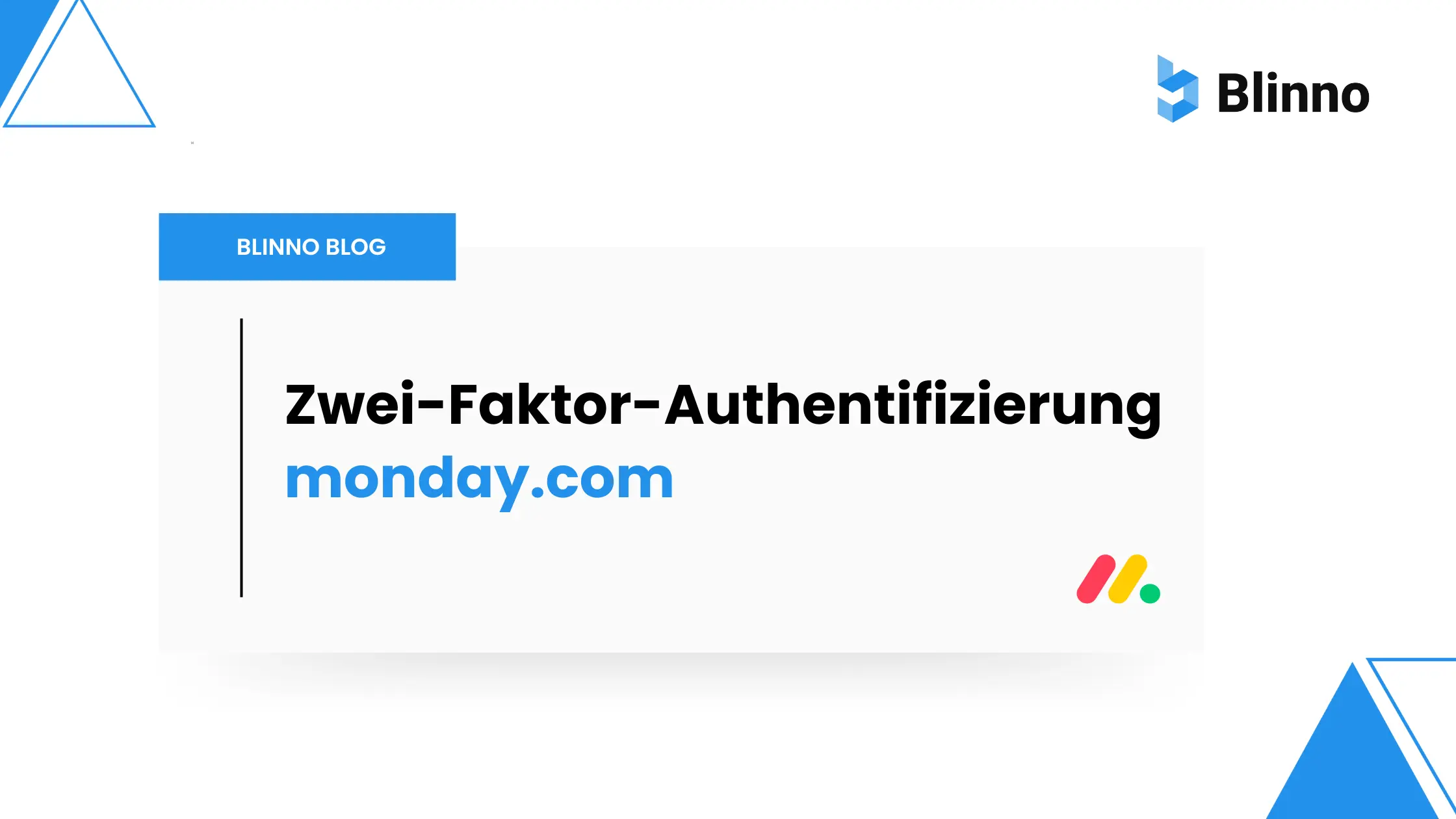

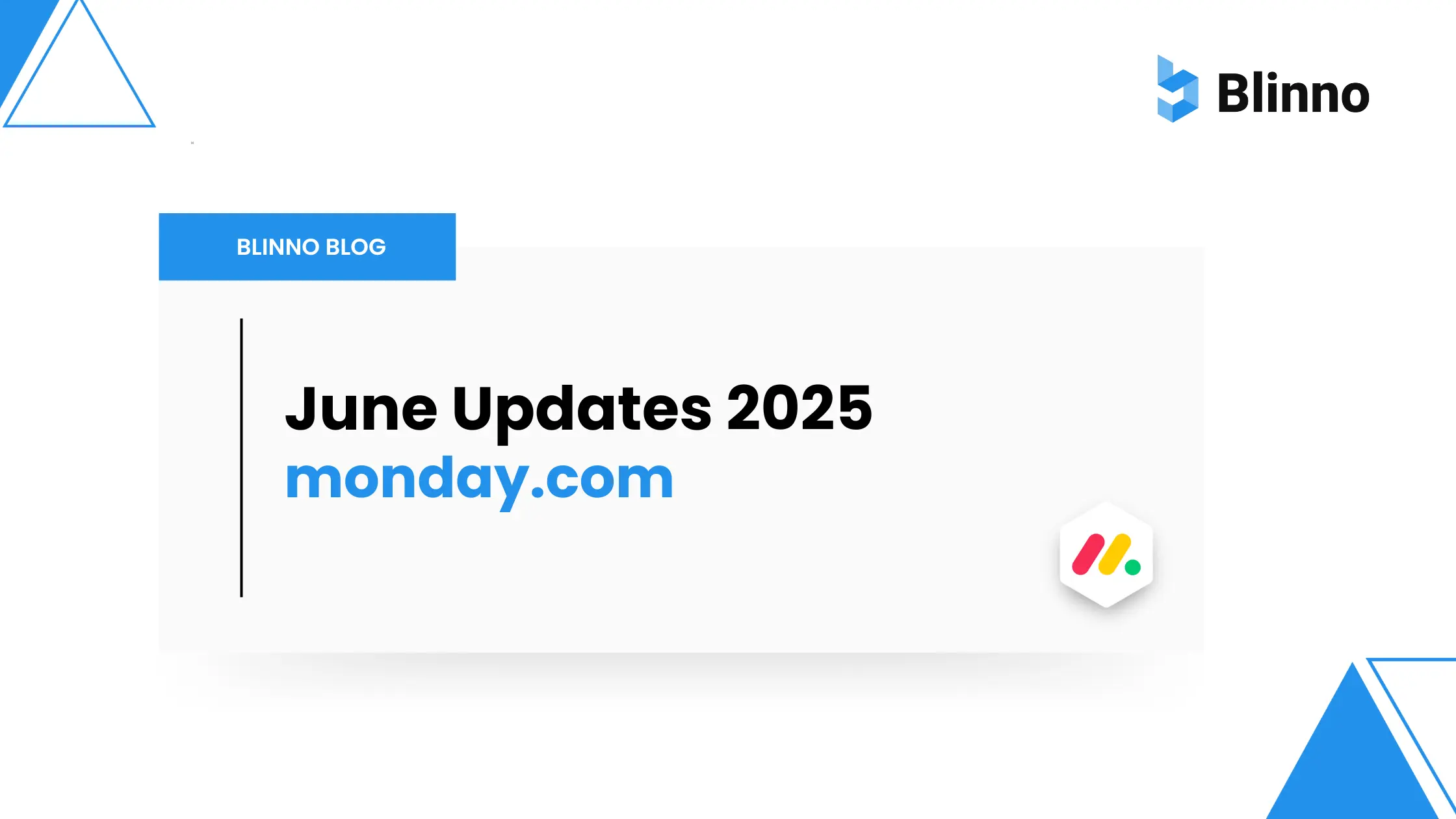
.svg)